#> visudo

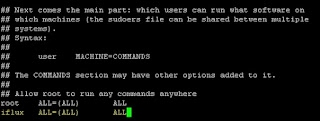
CREATE TRIGGER TRIGGER_TB_IOT_USER_01 AFTER INSERT ON iot.TB_IOT_USER FOR EACH ROW BEGIN IF NEW.AUTH_CD = 'A' THEN INSERT INTO iot.TB_IOT_MCU_GROUP (MCU_GRP_NM, MCU_GRP_DESC, DEFAULT_YN, USER_ID, CREATED_DT, CREATED_NM, UPDATED_DT, UPDATED_NM) VALUES ('기본그룹', '기본그룹', 'Y', NEW.USER_ID, now(), NEW.USER_ID, now(), NEW.USER_ID); END IF; END;
#> vi /etc/sysctl.conf

# for diable ipv6 net.ipv6.conf.all.disable_ipv6 = 1 # for diable paricular adapter #net.ipv6.conf.eth0.disable_ipv6 = 1

#> sysctl -p

#> fdisk -l #> fdisk [DEVICE_PATH]




#> fdisk -l #> pvcreate [DEVICE_PATH]

#> vgcreate [VG_NAME] [PV_NAME]
#> lvcreate -l [PE_SIZE] [LV_NAME] [VG_NAME]
#> mkfs.ext4 [LV_PATH]
#> mount -t [TYPE] [LV_PATH] [MOUNT_PATH]
#> vi /etc/fstab
#> fdisk -l #> fdisk [DEVICE_PATH]




#> fdisk -l #> pvcreate [DEVICE_PATH]

#> vgdisplay #> vgetend [VG_NAME] [PV_NAME]

#> lvdisplay #> lvextend -l [PE_SIZE] [LV_PATH]

#> xfs_growfs [LV_PATH]

#> mount /dev/cdrom /mnt





#> service iptables stop
#> chkconfig ipchains off
#> sudo file -s [DEVICE_PATH]

#> sudo mkfs -t [FILESYSTEM_TYPE] [DEVICE_PATH]

#> sudo mount [DEVICE_PATH] [MOUNT_DIRECTORY]

#> sudo vi /etc/fstab

